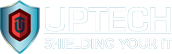Cloud Computing – Security

In the previous article we explored Cloud computing and the considerations you need to make to be sure your transition is a prosperous one. In this article we will explore cyber security in the Cloud, the ways that threats may target you, and how to combat those threats to keep your system safe.
We don’t need to go into detail about how essential cyber security is because you already know this, but what most don’t know is the methods cyber criminals use to attack your systems.
Cyber Threats
Ransomware
Ransomware is designed with the intention of removing your access to your data. It does this by encrypting your files behind a secure ‘key.’ The cyber criminal responsible for the attack is aiming to hold the key to your system, then after having got the ‘keys’ they ransom your files back to you – demanding money in exchange for returning your files.
Phishing
Phishing scams involve an individual impersonating a known and trusted organisation. The message they send to their target will convey a sense of urgency in an attempt to panic the victim into disclosing sensitive information. The email may contain a message prompting you to act quickly to an ’unauthorised breach’ or a link with a message like ‘please click the link to be redirected, your account will be closed in 5 minutes’. The messages will be accompanied by a link that redirects you to a login portal that is designed with the sole intention of hijacking your data.
It is important that your team know their role in the defence of your system – they must understand the potential dangers of their activities online and they must trust their gut instinct and be vigilant.
There are technical measures that can be introduced to help your team protect your data when online. If you choose the Microsoft suite of tools as your Cloud platform, for example, they take security very seriously. So, what technical measures can you purchase to better secure your Microsoft environment?
There are two key areas to address to reduce the risk of data breach and best secure Microsoft 365 in the Cloud:
- Technical controls, policies, filters, and defences.
- Policy changes for how users access and use 365.
Technical defences
Technical defences exist within Microsoft 365 to overcome different security threats, including the prevention of:
- The interception or viewing of email content or attachments by unauthorised parties.
- Your domain from becoming a victim of a ‘spoofing’ attack, with cyber criminals purporting to be your business.
- Phishing attacks being received or having their links clicked upon within an email.
- Malware, Ransomware, and other malicious file attachments being received or downloaded from emails.
The Users
Your users – as we touched on previously – have an especially important role to play in the defence of your systems: they are your last line of defence, but, unfortunately, for all their responsibility, they can actually end up being the cause of a breach. Your system is very fragile; all it takes is a click on a malicious link and your entire organisation could come tumbling down.
There are a number of risks posed by the way users access and interact with Microsoft 365 that depend upon:
- The complexity of their password and whether this password is unique to 365 or used as a general password across other services.
- The ability to share files and documents, and with whom.
- The ability to share potentially sensitive information within email messages.
- The level of system access and permissions assigned.
Let’s take a look at the security options in Microsoft.
Login security.
The risks
Reduce the risk of individual user accounts from becoming breached by cyber criminals as a result of exposed credentials on the dark web or due to accounts being secured with only basic common password formats.
Overcome the risks
Microsoft designed by default a secure password policy that is intended to direct the user to use a complex password. A complex password is exactly that – it needs to be hard to guess a collection of random letters and numbers, which is long, and includes special characters. Traditionally, managers would direct their team to change their passwords on a time cycle, with instruction for those passwords to get longer and more complex when changed.
We now realise that this system doesn’t improve security levels at all, as enforcing longer passwords with a regular password renewal policy on a cycle simply forces users to use their old passwords repeatedly because they know they won’t forget it.
Multi-Factor Authentication (MFA) / 2-Factor Authentication (2FA) is the better, modern approach.
MFA is a second authentication step that takes place after a user has entered their password. They ask you to input a code that is randomly generated on a cycle (usually every few seconds or a couple of minutes apart) that authorises your identity, therefore further improving security. The code is received on a personal mobile device (usually through a text message), but also can be accessed through an authentication app or sometimes via email; this means that only the person with access to that device, app, or email account can see the code. So, with MFA, even if someone has your password, they still may not be able to gain entry. Security is all about layering, and MFA is a great example of that, because they would first need to find out your password and then they need to get hold of your personal device to find out the MFA, and they still need to get past a well-educated team familiar with the threats to the system.
MFA, among other login security best practices, can be enforced for your tenancy through Microsoft 365 security defaults.
The Microsoft 365 security defaults
You can activate security defaults that enforce a number of policies automatically by defining security parameters that apply to all of your users.
Security defaults come at no extra cost, as long as your organisation purchases any of the Microsoft 365 tools at minimum, the Azure Active Directory service is a free tier.
Security defaults include:
- Blocking legacy forms of authentication.
- Requiring users to perform MFA procedures upon certain actions.
- Requiring all system administrators to follow MFA.
- Requiring all users to register for MFA.
How do you implement security defaults on Microsoft 365?
1. Visit your Azure Portal (https://portal.azure.com).
2. From the main menu scroll to ‘Properties.’
3. Click ‘Manage security defaults’.
4. Move the slider across to click ‘Yes’.
Once having done this, your users will be forced to activate MFA on their accounts – they can’t ‘put it off until later’ like most would.
Now that you know more about the Cloud and how to secure your organisation when working in it, you can be sure that your team are equipped with not only technical tools that are secure and capable but also the education around using those tools and navigating cyber space safely. We hope this article has helped you regarding the considerations you need to bear in mind before making the change to the newest most revolutionary way of working there is.
Your business IT support partner
Uptech is the leading IT support company in Kings Lynn and West Norfolk. We are passionate about the support we offer businesses like yours and provide Enterprise-level tools, Cyber Security Solutions, and IT hardware to businesses in need of a helping hand. Established in 1994, Uptech offers High-end IT Services to Businesses with 5-200 staff, with multiple locations (including WFH), keeping them all Connected. We have helped our clients progress and improve their IT, whilst assisting them to become more profitable and productive. Contact us now to find out how we can help you.